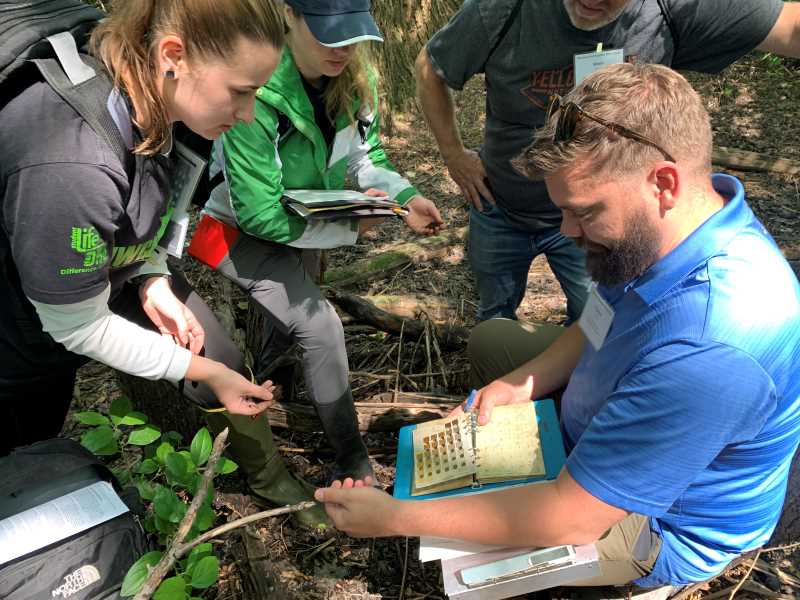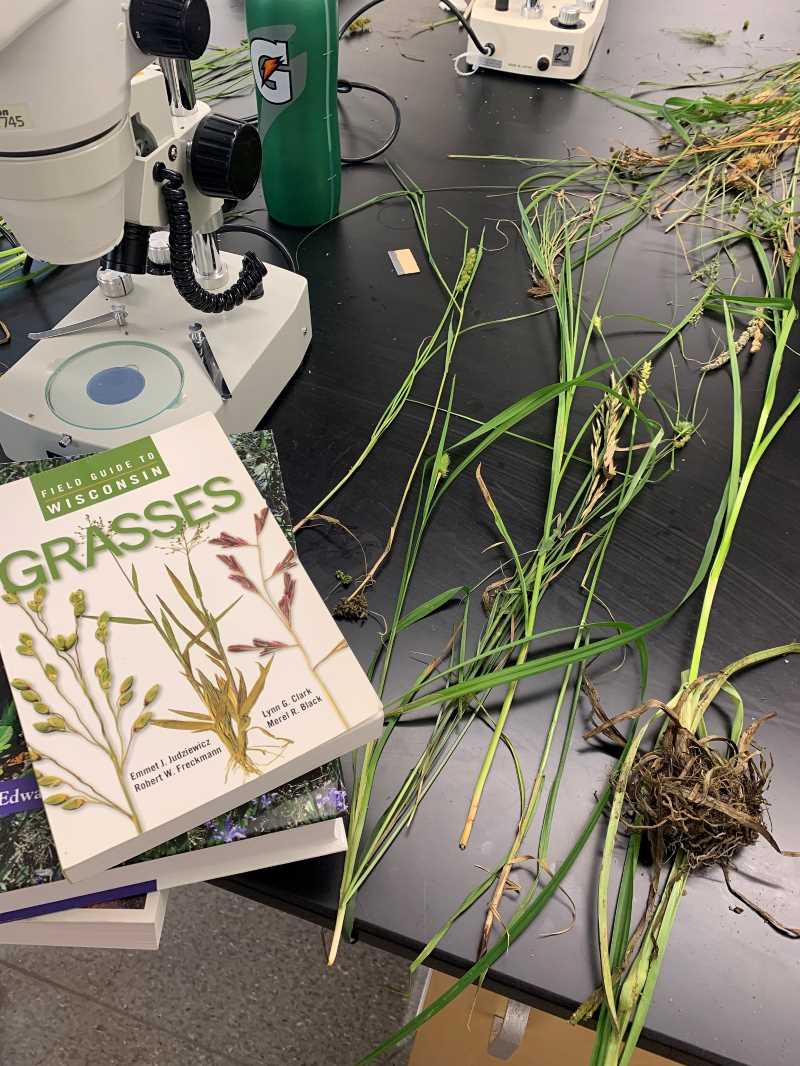Critical Insights for Wetland & Waterway Professionals
A page within Wisconsin wetland science workshops
March 11, 2026 | Live online event
8:30 a.m.–4:30 p.m., Central Time
About Critical Insights for Wetland and Waterway Professionals
Refresh your skills and advance your wetland delineation knowledge with the 2026 edition of Critical Insights for Wetland & Waterway Professionals. Learn from experts and regulators in the field of Wisconsin wetland and waterways as you:
- Learn about new and upcoming science, policy, and procedural updates from state and federal regulators
- Review state and federal wetland and waterway regulations and policies
- Explore wetland delineation protocols and practices
- Discuss wetland mitigation and monitoring
Practitioners, regulators, and students who are interested in wetland and waterway science and policy in Wisconsin are encouraged to attend.
This event will be offered live online. Canvas, the online event platform, will house your course materials and provide access to video conferencing sessions.

| Early registration discount by Feb. 11, 2026 | Register Feb. 12, 2026 or after* |
| $99 | $129 |
*Registration will close at 4 p.m. on March 10, 2026.
Registration includes access to the online workshop and to workshop recordings through April 11, 2026. CEUs are also included but will only be awarded for participation in the live sessions on March 11, 2026.
UWL Continuing Education Units (CEUs)
0.6 CEUs/6 contact hours
Continuing education units are a means of recognizing and recording satisfactory participation in non-degree programs. UWL CEUs fulfill continuing education requirements for many professionals, agencies and organizations. Professional associations may have specific licensing requirements. Individuals should contact their licensing association before assuming UWL CEUs will fulfill all requirements. UWL keeps records of individual CEUs for three years of programming. Certificates are emailed within two weeks of the conclusion of each program.
Cancellation Policy
Substitutions are welcome. A full refund less $25 processing fee for cancellations received by February 25, 2026. No refunds for cancellations after that date. Cancellations and substitutions must be submitted in writing to: ex@uwlax.edu.
Critical Insights for Wetland & Waterway Professionals
March 11, 2026 | Live online event | 8:30 a.m.–4:30 p.m., Central Time
|
Time |
Session Description |
|
8:30–9 a.m. |
Statewide General Permit Updates |
|
9–9:25 a.m. |
Considerations for Mitigation Bank Site Selection |
|
9:25–10 a.m. |
Submitting Wetland Permit Applications for Review by WDNR Water Management Specialist |
|
10–10:30 a.m. |
Break |
|
10:30–11:15 a.m. |
What is Wetland History? |
|
11:15–11:45 a.m. |
Eye on the Prize: Encouraging and Enabling Hydrologic Restoration in Wisconsin |
|
11:45 a.m.–12:15 p.m. |
Vegetation Site Preparation & Establishment on Mitigation Banks |
|
12:15–1:15 p.m. |
Lunch Break |
|
1:15–2 p.m. |
2026 Nationwide Permit Re-Issuance |
|
2–2:45 p.m. |
WI Mitigation Guidelines Update |
|
2:45–3:15 p.m. |
Break |
|
3:15–4 p.m. |
Shoreland 101 |
|
4–4:30 p.m. |
Wetland Delineating in Coastal Wetlands |