Calendar
A page within University Marketing & Communications
How do I use the UWL calendar?
The campus calendar is a resource for faculty, staff and students to share UWL events, meetings and academic or other deadlines. Events from the calendar feed into a variety of places on our website such as the events page, departmental pages and digital signs.
Because the calendar feeds into other areas of the website, this is your starting point for publicizing your event. Even if you don’t have your entire event planned, once you know the basic time, date and place, go ahead and create a calendar event. You can always come back and add more details as you plan.
All public events listed in MyOrgs are automatically added to the campus calendar and events page.
Build your own calendar/digital sign image using the image builder
When creating a calendar event, you will have the option of using the image builder to create an overall image for your event. This may also be submitted as a digital sign. The image builder allows you to use hand selected UWL marketing photos, as well as stock photos from unsplash.com.
Upload a custom-built image
Custom built images should be 1920 x 1080 pixels or 20 x 11.25 inches.
Make your calendar event feed into the events page
You must select at least one "event type" at the top of the form when submitting a calendar event for it to appear on the events page.
The events page is the go-to campus resource to know what is happening on campus whether it be lectures, films, sports, performance, workshops and much more. It does not include departmental meetings and deadlines.
Make your calendar event feed into departmental pages
At the bottom of the form, be sure to choose which pages you want your event to feed into. These are websites throughout uwlax.edu. Note that departmental page editors may deny your event on their page. Choose pages that are relevant to your event.
Mark your initiatives
Choose any UWL initiatives that your event matches. Events that match with one or more pillars in UWL’s Strategic Plan may get more attention from our marketing team.
Get help with the calendar
- Communications Specialist
- 115 Graff Main Hall
- nyang2@uwlax.edu
- 608.785.8498
Specialty areas:
Expertise in managing university campus calendar and leading digital signage initiatives to enhance campus-wide engagement.
Calendar FAQs
How do I add items to the calendar?
Go to share.uwlax.edu/event
How do I add items to the events page?
Add them to the calendar and make sure you mark your event type, target audience, pages and initiatives. Events will pull into the events page automatically using this information.
Don’t overlook these two important buttons when entering an event into the calendar.
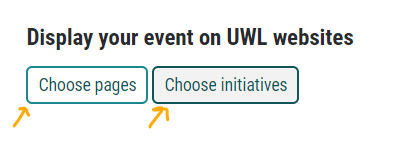 Display your event on UWL websites. Choose pages. Choose initiatives.
Display your event on UWL websites. Choose pages. Choose initiatives.
What’s the difference between the calendar and events page?
The calendar includes everything that has been submitted. The events page pulls events from the calendar and displays them by category with images.
How do I search the calendar?
Search the calendar using the search function in the header at the top of the page.


Or use the filter to find events related to a specific department or area.

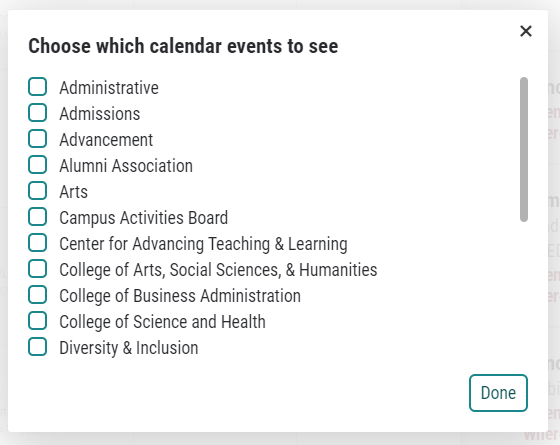 Filter Categories.png
Filter Categories.png
What should I submit to the calendar?
Everything; events, meetings, and deadlines.
What should be on the events page?
Everything except meetings, club recruiting events, fundraisers, alumni events or travel/off campus trips.
How can I edit my event?
Go to share.uwlax.edu. Click “edit,” then “your events.” If you didn’t create the event, connect with the person who did or ask the Calendar Administrator for help.
How do I cancel my event?
Go to share.uwlax.edu. Click “edit” then “your events.” If you didn’t create the event, connect with the person who did or ask the Calendar Administrator for help. There are two cancel options: one marks the event as “cancelled” but leaves it in the calendar, the other removes the event from the calendar completely.
Why is Share making me crop my image?
Images should be 1920 x 1080 pixels (same as digital signs). If the image ratio is 16:9 and the image is large enough, it will work great. If your dimensions are off, the system will crop it for you. This way your event will show a high quality, non-stretched image for your event. A high quality image will allow you to submit it to the digital sign system without uploading with image grain.




