Posted 3:14 p.m. Monday, Feb. 17, 2014

Have you ever copied and pasted a link to an article, only to have it fail?
Have you ever tried to create a link to an article, only to have it fail?
Faculty and staff frequently include article links in D2L pages, and students may link to articles in a variety of places such as email, web pages, and presentations. Links that are copied and pasted from the browser’s addre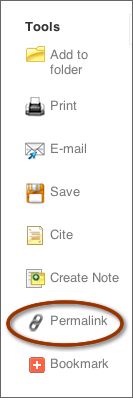 ss bar often come from deep within the parent database and do not reflect the authentication information necessary to view the page when starting a new browser session.
ss bar often come from deep within the parent database and do not reflect the authentication information necessary to view the page when starting a new browser session.
To create links that always work use these two steps:
- First, many databases will display, somewhere alongside the article, a "persistent link." Use this whenever possible.
- Second, to work in all situations, the link must go through Murphy Library's authentication server. Paste https://libweb.uwlax.edu/login?url= in front of the persistent link.


