Posted 8 a.m. Wednesday, Aug. 21, 2024
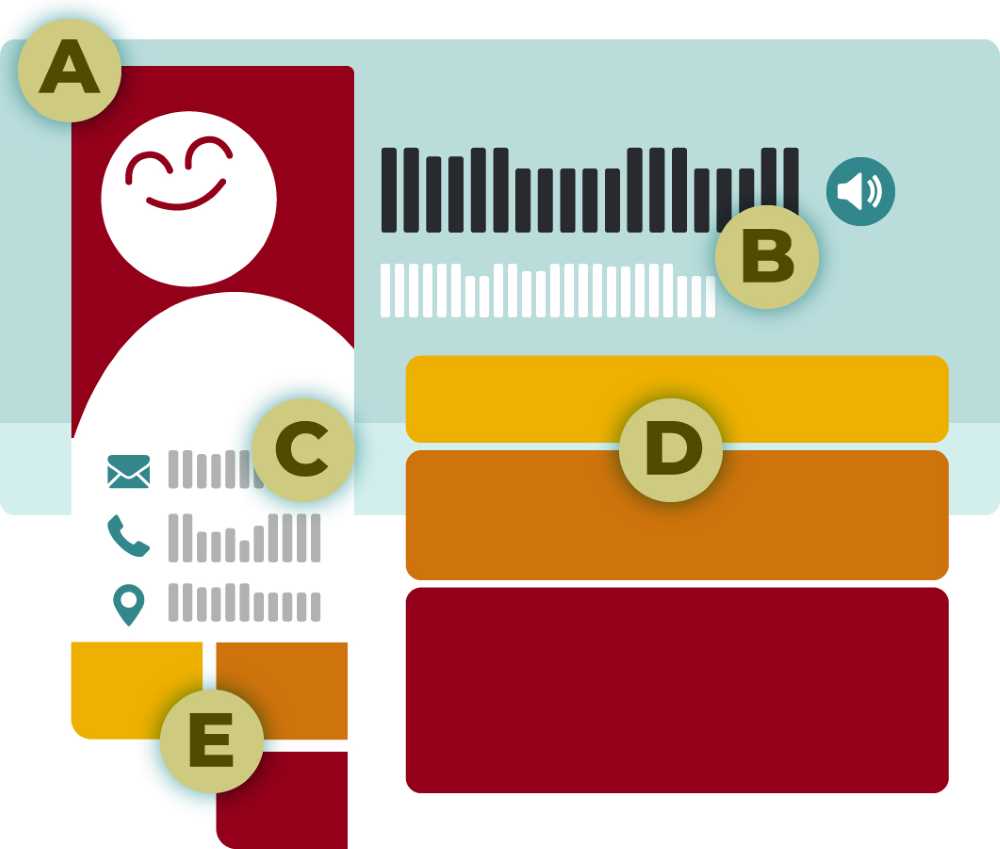
Faculty and staff: Now is the time to create or update your UWL profile page information
One of the primary ways members of the media, community and potentially current and prospective students learn about you is through your UWL profile page — a webpage featuring your photo, contact information and more. Every UWL employee with an active NET ID automatically has one.
Try Googling your name. Your profile page is likely one of the top results. A page with up-to-date and important details about you creates a good first-impression for people looking for you online. Your profile page can also be found by visiting the “Our People” section of department and office websites.
Where is my profile page? To find yours, go to [ https://www.uwlax.edu/profile/[yourNetID]
Each profile page consists of four basic components:
A. Headshot. As an employee at UWL, you will have a university photo that goes in this slot. For the latest information on university photography and headshots, visit the photography website.
B. Name and title. This is the same information as in the UWL directory and on the “our people” pages. If any personal information is incorrect, click "report an error" to learn how to fix it.
C. Contact information. This is the same information as in the UWL directory and on the “our people” pages. If any personal information is incorrect, click "report an error" to learn how to fix it.
D. Biographical information. This information is edited and maintained by you in your own profile page. Consider this as a way to introduce yourself and create a first impression online. Who are you and what are you most interested in personally and professionally?
To edit your profile
1. Log in to share.uwlax.edu/profile/ using your UWL NetID login info.
2. Click the buttons to see how to add features. These include any social media links, office hours, a photo background and more.
- The badges and identity button allows you to share your pronouns and show and raise awareness for UWL's commitments and initiatives that you align with such as being a 1st generation student or veteran.(See E on the graphic above for where badges appear).
- The "memberships and affiliations" button allows you to share roles you currently have with various organizations.
3. Create or edit your profile information. There are many fields available for editing. Any fields left blank will not display in your profile page.
- Specialty area(s). This information should be as concise as possible. 144 characters, like a "tweet", is a good goal. (May appear on "our people" pages)
- Brief biography
- Current courses at UWL
- Teaching history
- Professional history
- Research and publishing
- Education
- If you have submitted kudos in the past, you can select how many you want to show up.
4. Click "Save."
Tips to stand out
Create an email signature
Use the email signature button to select your preferences for your signature. Then, click the button to copy that signature to your clipboard. Once there, you’ll go to your email settings/options and paste into the signature manager. (These exact steps vary by computer.)
Submit kudos
Submit kudos when you serve on a committee, receive an award, publish a book, or earn other recognition so your awards and achievements can show up on your profile page and follow you online.
Share a story tip
Are you teaching an interesting and important class the world should know about? Is your research about to be published? Are you serving the community in a new way? Tell us your story and University Marketing & Communications may follow up with a feature. News featuring you will be added to your profile page.
